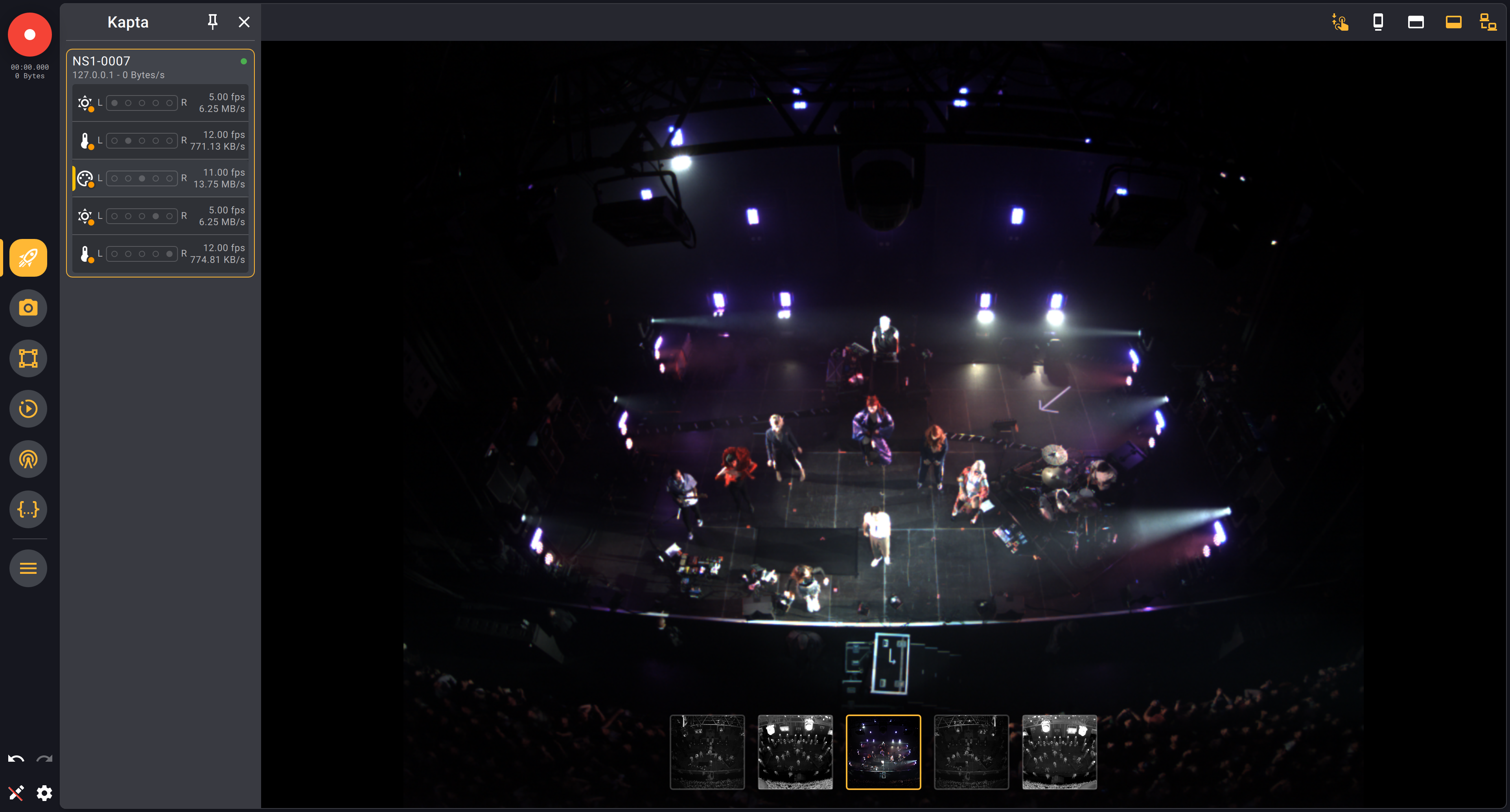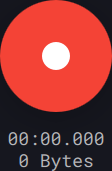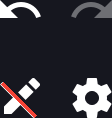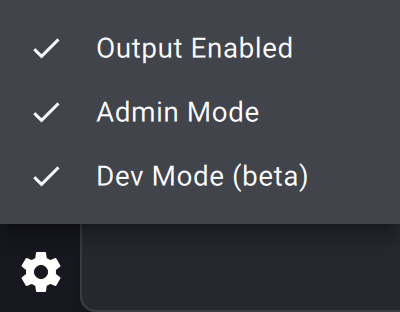Interface
Kratos interface is divided in two parts :
- A main view
- A sidebar located at the left of the screen
You can change the scale factor of the interface by following this tutorial.
Main view
The main view is where all the magic happens. This is where you will be able to create the control layout that suits your needs. You can create total custom layouts in 6 pages. See the Layout organization section.
Sidebar
The sidebar is where you will find all the tools to create your show. It is divided in 4 parts :
Record button
The record button is used to records the video stream of the Kaptas connected to Kratos. When pressed, Kratos will automatically record the video feeds of all the Kaptas connected to it.
Recording parameters are accessible in the show info tab of the Show explorer view.
Recording files have the .kramera file extension and are stored :
- On Windows :
C:/Users/<USER>/Documents - On Mac :
~/Documents - On Linux (and on a Kore) :
~/Documents
You can activate / deactivate the record button in the show tab of the Show explorer view.
If the button is greyed out, this means that the record function is disabled.
Page selection
You can organize your show in 6 different pages. The pages are called :
- Live
- Camera
- Action Areas
- Actions
- BeaKon
- Action Script
The name of the page is just a suggestion of what can be setup in each one of them. The layout of the 6 pages is totally customizable by the user and is per show. See the Layout organization section.
Menu tab
The menu tab opens a menu pop-up that allows you to organize your shows. See the Show menu section.
Bottom buttons
The bottom buttons are quick access to :
- undo / redo functions (you can also use the
Ctrl+ZandCtrl+Yshortcuts) - page editor mode (more info in the Layout organization section)
- show parameters menu
The show parameter menu allows you to enable / disable various modes :
- Output Enabled : This parameter allows you to enable / disable the Kratos engine. Disable it will cut all the connections of Kratos (Kapta connection, outputs of every Modules, every Actions, etc...).
When you disable the Kratos engine, the Kratos window will be circled by a red border.
- Admin Mode : When leaving Admin Mode, the only controls that the user will be able to interact with are the patching of Trackers in the Target patcher view and the differents controls of the Kapta view. This is useful when you want to prevent the user from modifying the show and only interact with basic live related controls.
- Dev Mode (beta) : This mode can be enabled for two purposes :
- Have access to features that are in development and not yet ready for production
- Have access to advanced settings in the Show explorer view.