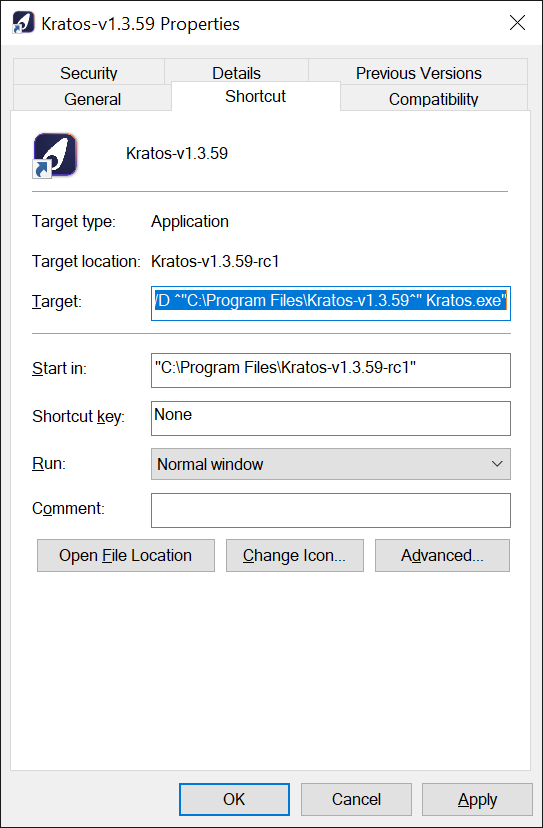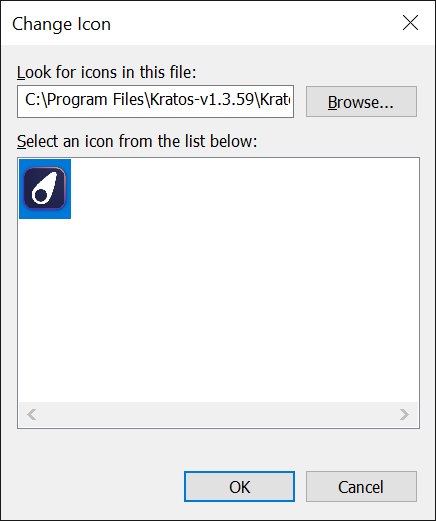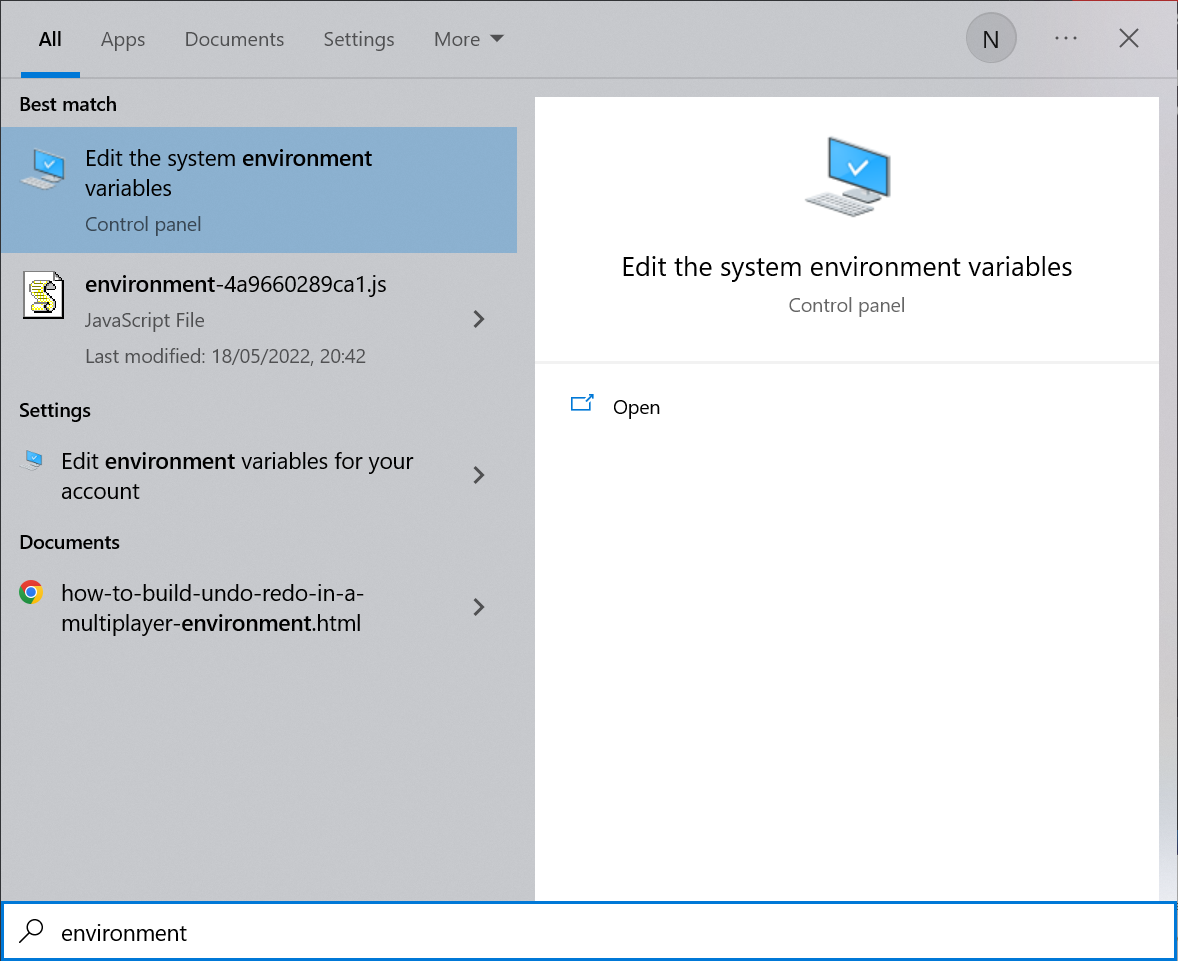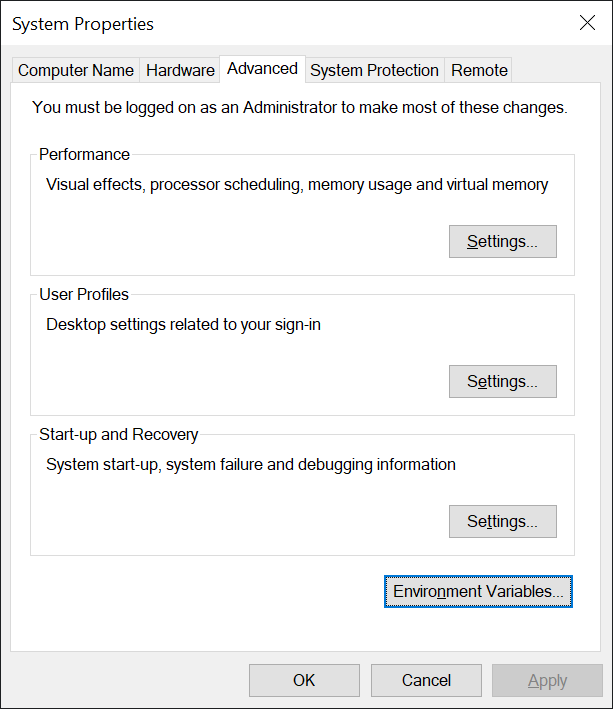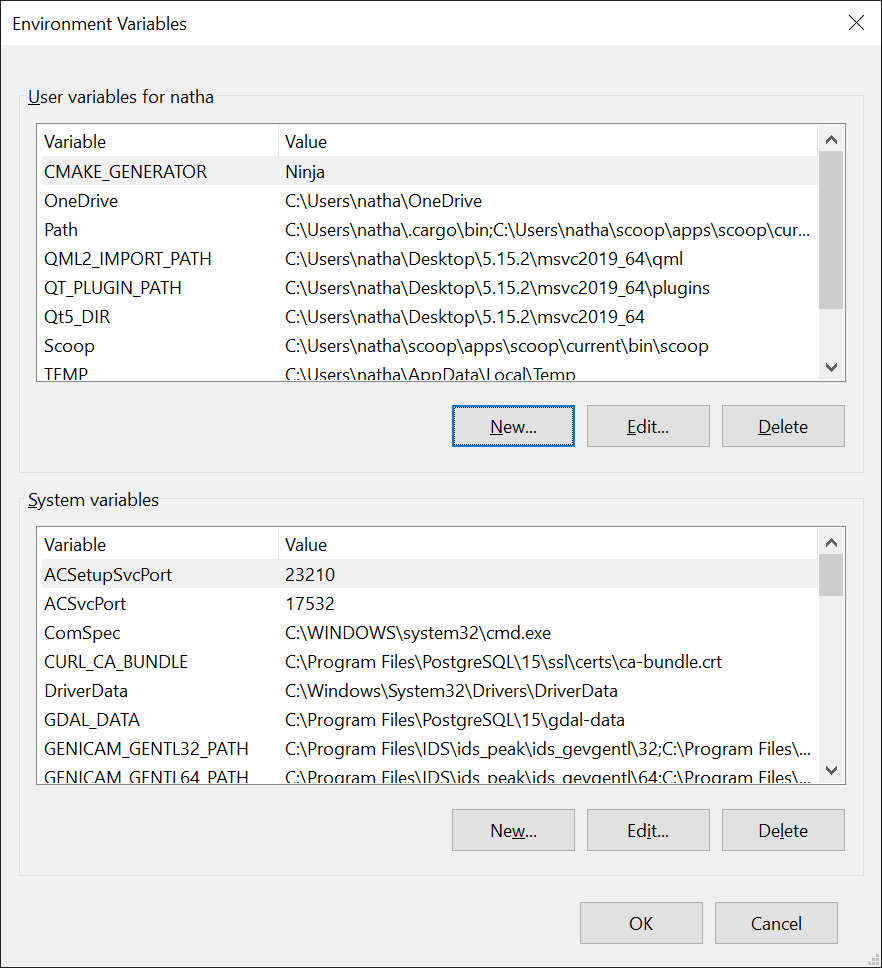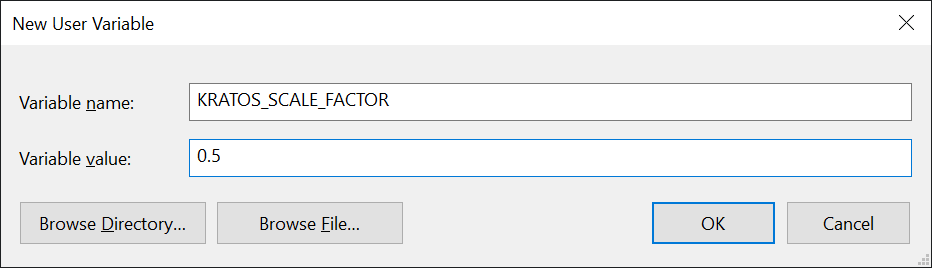Changing Kratos scale factor
If you are experiencing issues with the size of the Kratos interface, you can modify the scale factor. This tutorial will show you how to do it.
On Windows
You can change the scale factor of Kratos by one of the two following means :
- By modifying the shortcut of Kratos.
- By modifying the environment variable
KRATOS_SCALE_FACTOR.
Modifying the shortcut of Kratos
- Right click on the shortcut of Kratos and select "Properties".
- In the "Shortcut" tab, replace the "Target" field with the following command :
C:\Windows\System32\cmd.exe /c "SET KRATOS_SCALE_FACTOR=<scale_factor> && START /D ^"C:\Program Files\<kratos_install_folder>^" Kratos.exe".- Change
<scale_factor>by the scale factor you want to use (for example0.75). - Change
<kratos_install_folder>by the folder where Kratos is installed (for exampleKratos-v1.3.60).
- Change
- Then, click on the "Change Icon..." button.
- In the text field, replace the path by the following one :
C:\Program Files\<kratos_install_folder>\Kratos.exe.- Change
<kratos_install_folder>by the folder where Kratos is installed (for exampleKratos-v1.3.60).
- Change
- Click "Browse..." and select the icon the appears.
- Close each window by clicking the "OK" button.
Modifying the environment variable
- Search for "Environment variable" in the windows start menu and open the "Edit the system environment variables" option.
- Click on the "Environment Variables..." button on the windows opened.
- Create a new user variable by clicking on the "New..." button in the "User variables for
" section.
- Set the variable name to
KRATOS_SCALE_FACTORand the variable value to the scale factor you want to use (for example0.5).
- Close each window by clicking the "OK" button.